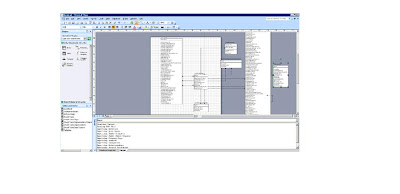Recently Microsoft has released Task recorder latest version with so many additional features.
Like video recording with in Ax application ,generating business process modeler file .axbpm format which u can import in the life cycle services and can view the complete business process flow diagram.
To download the white paper please go through the below link.
http://www.microsoft.com/en-in/download/details.aspx?id=39353
To install Task recorder update you have to install the KB article no 2863182.
Inside that you will have 2 versions fixes(Both Ax2012 and Ax2012 R2).
To download follow the below link and select the version of the Ax application .
http://support.microsoft.com/hotfix/KBHotfix.aspx?kbnum=2863182&kbln=en-us
You have to run the kernal and application version both and do the incremental CIL generation and DB sync after installation done.